The Lowdown on Five Collaborative Writing Tools for Academics
The image of the solitary genius formulating deep thoughts in the closed confines of his dimly-lit study has never been very appropriate for research, neither in the sciences nor, most likely, in the humanities. Even in the old times, scholars were connected to each other through their books and other publications, which they would read, cite and comment on. Ultimately, writing has always been a dialogic process of intertwining discourses.
However, research projects have become increasingly complex, for example involving experts from a wide range of disciplines, so collaborative writing has become more and more widespread. Increasingly, we are collaboratively writing research proposals or project reports, copy-editing articles in a distributed manner, putting together the minutes of a conference call, managing the tasks and responsibilities of people in a project, or indeed authoring research articles and textbooks. Project members may be working in various institutions scattered around the country or around the globe. Sending Microsoft Word documents back and forth via email between collaborators just doesn’t do the trick anymore: It creates redundancy of effort, causes unnecessary delays and, many times, leaves people frustrated with the whole idea of collaboration.

This piece by Christof Schöch originally appeared on the LSE Impact of Social Sciences blog as “The right tool for the job: Five collaborative writing tools for academics” and is reposted under the Creative Commons license (CC BY 3.0).
Therefore, collaborative writing now happens online. And luckily, there are many web-based collaborative writing tools aimed at the general public or specifically at academic writers to help us. However, with so many possible use cases and their requirements, and with so many different tools out there, the real issue actually has become how to find the right tool for each job. Have a quick look at the table below, on requirements and tools for collaborative academic writing, which gives an overview of some requirements and tools, and you’ll know what I mean.

Click to enlarge. The symbols in the above table have the following meaning: ++ fully supported, + well supported, o somewhat supported, – not well supported, – – not supported at all, x supported through extensions.Source: Schöch (2014), Collaborative Academic Writing: Tools and Features (presentation)
It is impossible to comment on the entire table in detail. So, what requirements are vital in which situation, and which tool best fulfills them? Let’s have a look at some of the most interesting options.
1. The lowest common denominator: Google Drive
Google Drive/Docs is a great general-purpose tool, there’s no way around this. The text editor provides a number of features academics need, like footnotes and tables. Export formats include docx, odt and pdf, making it easy to take your text and continue working in some other environment. Comments are associated with specific portions of the text and others can weigh in on each comment. There is fine-grained rights management, so you can allow any collaborator to view, comment, or edit the text. So far, so good. But the tool also has its limitations: long documents and/or too many collaborators tend to make the editor much less reactive. Also, version history is limited and doesn’t let you inspect the changes between any two versions, for instance. Plus, the tool is not open source and your texts lie in the hands of a data kraken. So, what alternatives are there?
2. The king of real-time collaboration is Etherpad
If you want real privacy and your use case involves heavy real-time collaboration, “concurrent editing” for the more technically inclined, then Etherpad is the tool of choice. It is wonderful for collaborative minutes or brainstorming sessions. Indeed, it works well even when a lot of people are changing the same sentence at the very same moment, the text being continually updated for everyone looking at it. Also, authors’ contributions are color-coded in the document so that everyone can still see who wrote what. An amazing extra is the option to playback the entire writing process in an accelerated manner, allowing you to watch your text grow and change over time. In addition, this light-weight tool is open source, so that you can install it on your own server and have full control over your data. Alternatively, you can put your trust on one of the many providers of free Etherpad installations. Formatting is very limited, though, so don’t expect to be able to include footnotes, formulas or images with your text.
3. Manage your project using Mediawiki
Not documenting a brainstormin session, but rather managing a research project? Then, rather than concurrent editing in a single document, you are likely to need detailed insight into the version history of a whole network of documents. In this case, a Wiki software such as Mediawiki may be the tool of choice. Create a hierarchical structure of pages mirroring your project with its various work packages, tasks, committees and events. Mediawiki is open source; ask your university computing center to you with an instance, install it on your department’s server space, or use one of the free Mediawiki providers. Mediawiki are working on a visual editor, but right now, project members will have to learn the (simple but quite powerful) Mediawiki syntax. Concurrent editing is impossible, but as long as two people are not editing the same paragraph at the same time, you are unlikely to run into issues. Each page has an associated comments page, which however does not allow to make per-segment comments. If your project is large (and wealthy) and you would like to offer more convenience to your project members, then the non-free Confluence wiki may be a good choice: for example, it has a visual editor, which makes it much easier, particularly, to manage tables and exports quite nicely to desktop word processing formats.
4. Writing text like writing code: Penflip
 An entirely different model of collaboration is at the heart of Penflip. This tool is a front-end to the famous code repository platform GitHub and provides a text editor which stores all text on GitHub. This means that collaboration follows the model of forking, committing, and merging: Every collaborator on a project can make his or her own copy of the master text and modify it in every way they see fit. When done, they can propose their new version to the owner of the master text, who can selectively merge the two versions to create a new version of the text. Formatting is limited to what the Markdown syntax has to offer, augmented by whatever HTML you would like to add to it. The version history is fully documented and differences between documents can be inspected in a detailed manner.
An entirely different model of collaboration is at the heart of Penflip. This tool is a front-end to the famous code repository platform GitHub and provides a text editor which stores all text on GitHub. This means that collaboration follows the model of forking, committing, and merging: Every collaborator on a project can make his or her own copy of the master text and modify it in every way they see fit. When done, they can propose their new version to the owner of the master text, who can selectively merge the two versions to create a new version of the text. Formatting is limited to what the Markdown syntax has to offer, augmented by whatever HTML you would like to add to it. The version history is fully documented and differences between documents can be inspected in a detailed manner.
5. When academic features matter most, use FidusWriter
 Are you writing a scholarly article will loads of footnotes, bibliographic references, mathematical formulas and graphs? Then FidusWriter may be the tool of choice. It has an integrated reference manager that ingests BibTex from your personal reference manager (like Zotero, for instance). It lets you enter references and will format them as well as the bibliography or footnotes according to a variety of citation styles. You may add mathematical formulas using a Latex widget. The project is a recent player in the field and you will have to install the software on your own server. However, that gives you full control over your data. Also, FidusWriter are working with the Public Knowledge Foundation to connect the tool with the Open Journal Systems, creating a fully-online workflow for open access journals. This is a solution to watch.
Are you writing a scholarly article will loads of footnotes, bibliographic references, mathematical formulas and graphs? Then FidusWriter may be the tool of choice. It has an integrated reference manager that ingests BibTex from your personal reference manager (like Zotero, for instance). It lets you enter references and will format them as well as the bibliography or footnotes according to a variety of citation styles. You may add mathematical formulas using a Latex widget. The project is a recent player in the field and you will have to install the software on your own server. However, that gives you full control over your data. Also, FidusWriter are working with the Public Knowledge Foundation to connect the tool with the Open Journal Systems, creating a fully-online workflow for open access journals. This is a solution to watch.
Even this small selection of options can be daunting, with every one tool having it’s own user interface, requiring users to learn their way around the formatting options or markup syntax, and in most cases requiring collaborators to sign up for a separate service when switching between tools. In many cases, this means there will be some convincing to do before your team is ready to expand their collaborative writing toolbox and learn to flexibly move around between tools, depending on the needs of the situation at hand. In my personal experience, however, it is definitely worth it!
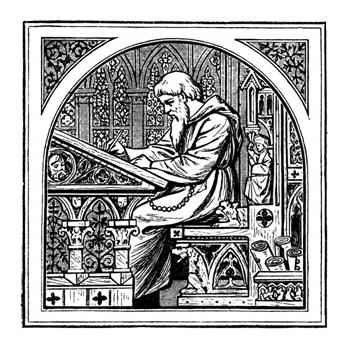



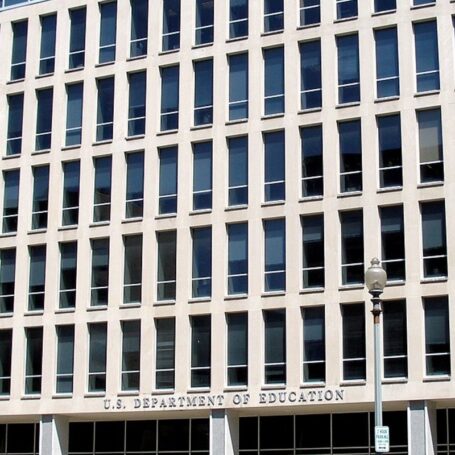

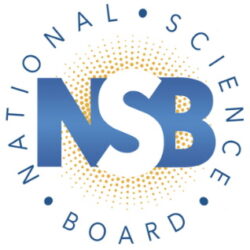
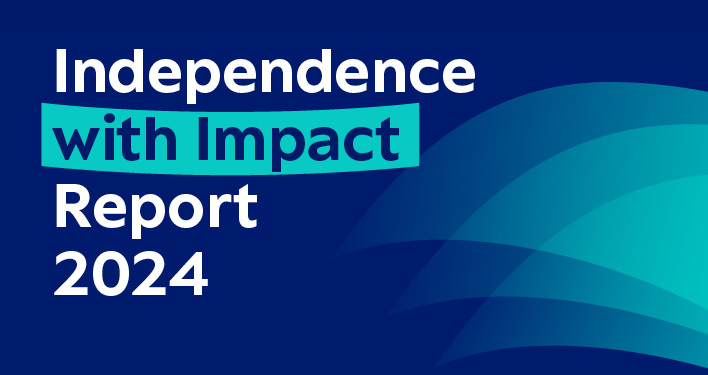
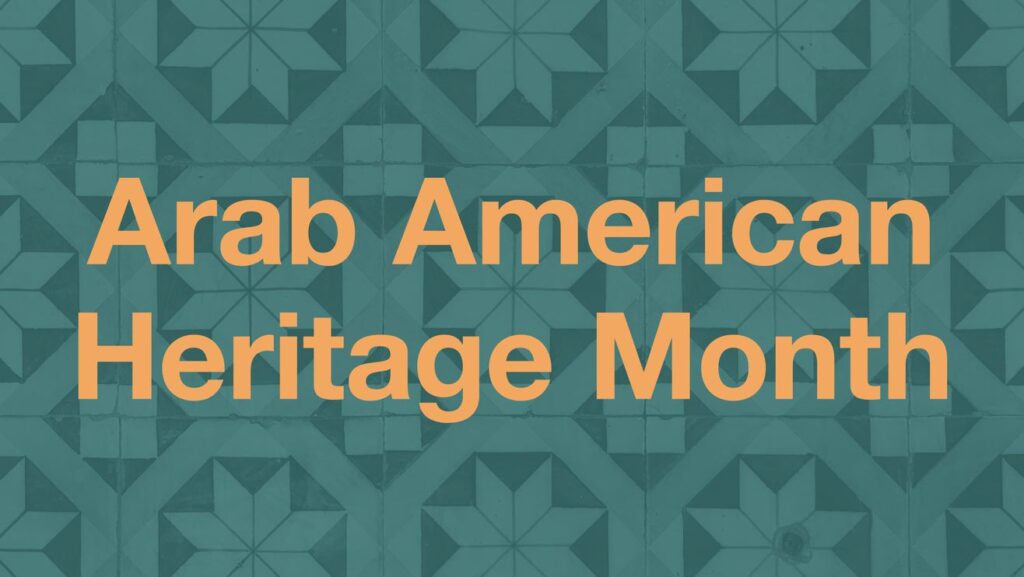
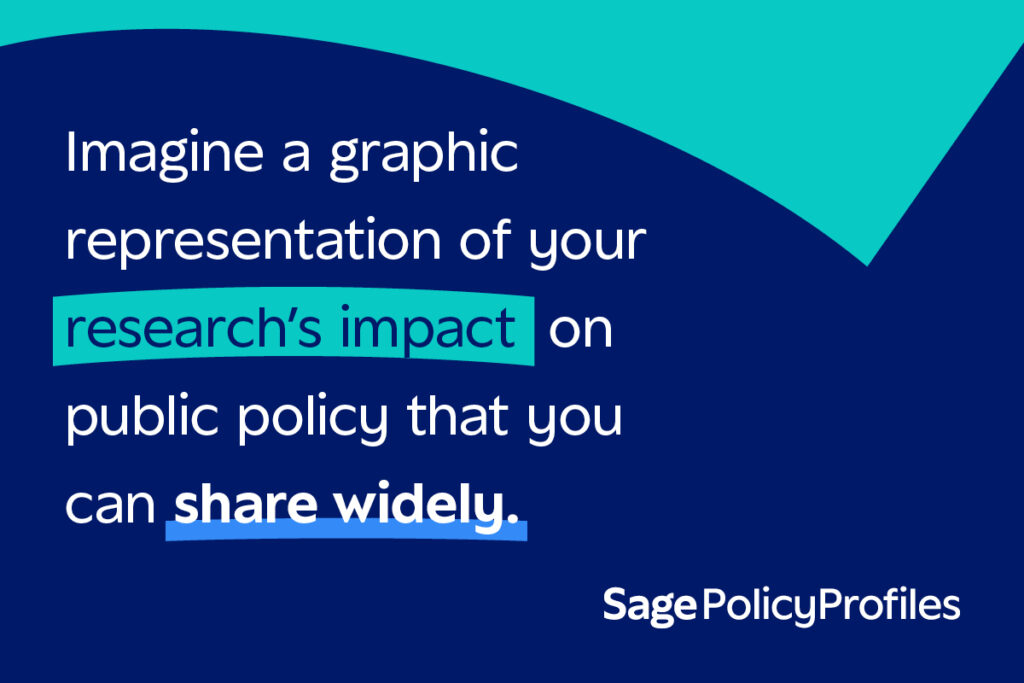

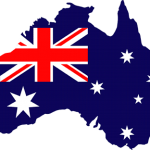
















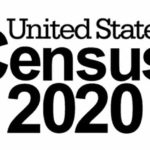




























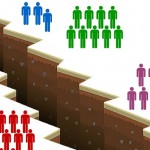



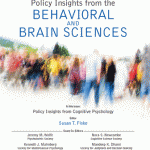
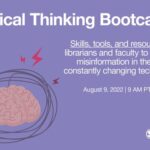
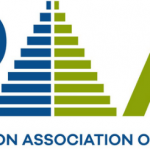





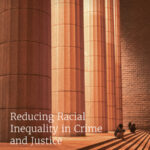




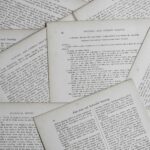






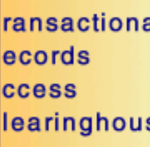







For the perhaps more coding-oriented, I would add that writing in LaTeX or perhaps Markdown or reStructuredText and synchronising via Git (GitHub or Bitbucket) works extremely well.